Track's On-Line Help Center
Reference Guides
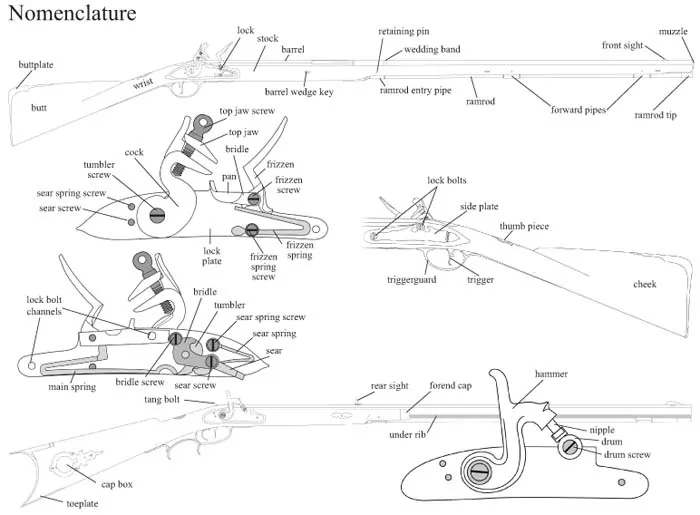
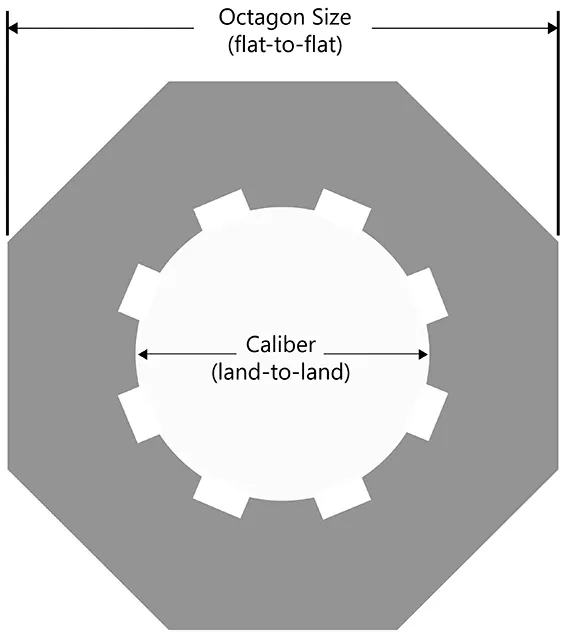
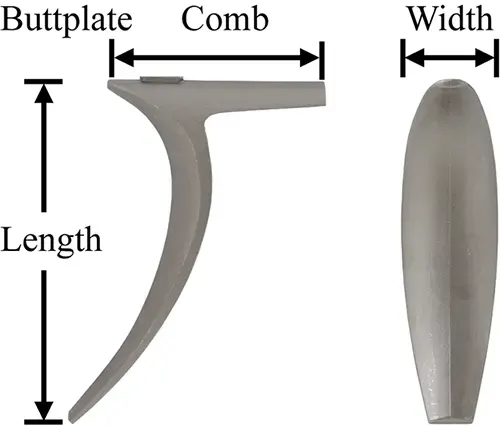
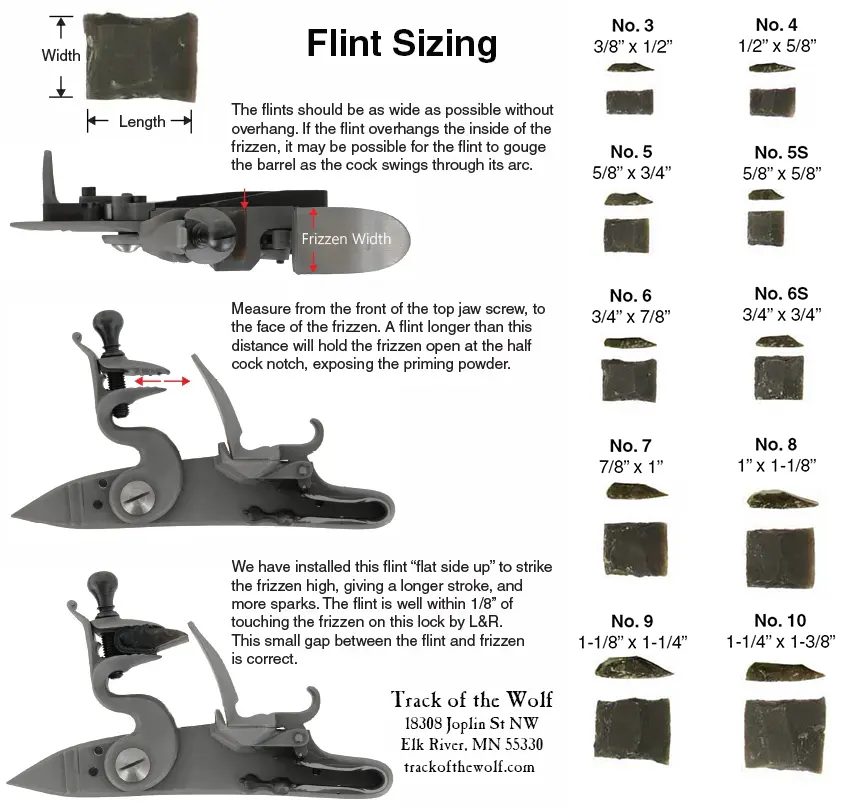
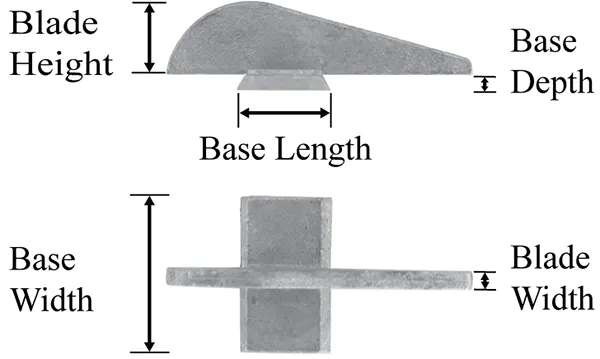
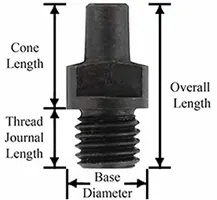
Track's nipples - for the traditional purist hardened and tempered carbon steel, or 416 stainless steel:
Discard the factory made blued steel nipples supplied on imported replica guns, especially revolvers. They often have too much taper to secure the caps and prevent cap fragments from falling into the hammer notch, jamming your revolver. Our nipples fit CCI & RWS No. 11 standard caps correctly.
The values shown for the overall length, thread journal length, and diameter of the base are ideal values and may vary slightly due to machining tolerances. We have noted a wide variety of nipple threads and lengths used on imported rifles and percussion revolvers, especially on the early imports from the 1960's and 1970', even on the same model from the same maker.
We recommend confirming the thread, overall length, thread journal length, base diameter, and comparing the cone length. Cone length = overall length minus thread journal length. The cone length must be similar in length to the original nipple to assure good function especially in percussion revolvers.
* Variations exist on many early imported revolvers. Many pre-1980 revolvers will have relatively short 6-.75mm threaded nipples.
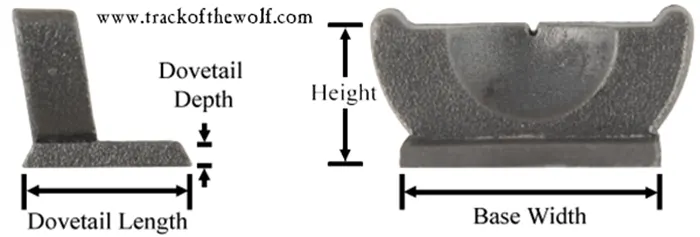
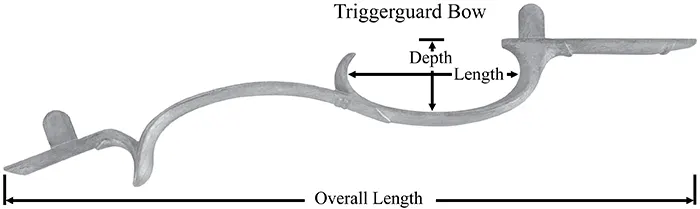
| Gauge | Bore Diameter | Wad Diameter |
|---|---|---|
| 4ga. | 1.070" | 1.050" |
| 5ga. | .976" | .995" |
| 6ga. | .919" | .935" |
| 7ga. | .873" | .888" |
| 8ga. | .835" | .850" |
| 9ga. | .803" | .815" |
| 10ga. | .775" | .788" |
| 11ga. | .751" | .762" |
| 12ga. | .729" | .740" |
| 13ga. | .710" | .720" |
| 14ga. | .693" | .703" |
| 15ga. | .667" | .677" |
| 16ga. | .662" | .672" |
| 17ga. | .649" | .659" |
| 18ga. | .637" | .647" |
| 19ga. | .626" | .636" |
| 20ga. | .615" | .625" |
| 24ga. | .579" | .589" |
| 28ga. | .550" | .560" |
| 410 | .410" | .412" |
| 30cal. | Rifle | .310" |
| 32cal. | Rifle | .320" |
| 38cal. | Pistol(.357") | .360" |
| 38cal. | Rifle | .360" |
| 40cal. | Rifle | .412" |
| 44cal. | Pistol(.429") | .430" |
| 44cal. | Rifle | .450" |
| 45cal. | Pistol(.452"-.454") | .455" |
| 45cal. | Rifle | .460" |
| 50cal. | Rifle | .510" |
| Parker Bros. Brass | "A" Card | "C" Fiber Wad | "B" Overshot card |
|---|---|---|---|
| 8 gauge | 7 gauge | 7 gauge | 7 gauge |
| 10 gauge | 9 gauge | 9 gauge | 9 gauge |
| 12 gauge | 11 gauge | 11 gauge | 11 gauge |
| 20 gauge | 19 gauge | 19 gauge | 19 gauge |
| MagTech Brass | "A" Card | "C" Fiber Wad | "B" Overshot card |
|---|---|---|---|
| 12 gauge | 11 gauge | 11 gauge | 10 gauge |
| 16 gauge | 14 gauge | 14 gauge | 13 gauge |
| 20 gauge | 18 gauge | 18 gauge | 17 gauge |
| 24 gauge | 20 gauge | 20 gauge | 19 gauge |
| 28 gauge | 24 gauge | 24 gauge | 24 gauge |
| 410 gauge | .430" diameter | .430" diameter | .450" diameter |